请勿将本站链接发送到任何公开网站和群聊频道中。严禁对任何资源和教程进行售卖行为!
1.仔细阅读教程和帮助文档常见问题,确认自己没有进行错误的操作
2.缺少运行库,建议安装3DM游戏运行库,部分游戏需要单独的runtime,请查看相应帮助文档
3.下载或解压压缩包时出现了问题导致文件损坏
4.操作系统的神秘bug(博主的win11教育版无法运行SDVX,只能被迫双系统另外装了个win10,这种神必问题基本无解)
The links are encrypted in Base64. To decrypt these links, use an online decoder such as https://www.base64decode.org/
If anyone is posting nijiiro screenshots to public places (e.g. Twitter, Youtube, Twitch, etc), they will not be able to participate in TPS and the Taiko Modding Discord Server anymore!
Legend
Text in GREEN is only for JP/39.06
Text in RED is only for CHN/32.09
Text is WHITE is for both CHN/32.09 & JP/39.06
JP/39.06 IS THE RECOMMEND VERSION TO DOWNLOAD AND SETUP
What you will need:
- TOOLS: aHR0cHM6Ly9kcml2ZS5nb29nbGUuY29tL2ZpbGUvZC8xQWw5c0dpSTFKRllSeV9SZV9hY2VmX0ZyaVctLXk0d2ovdmlldz91c3A9c2hhcmluZw==
- JP/39.06: aHR0cHM6Ly9waXhlbGRyYWluLmNvbS91LzhDcWFqUUVW
- CHN/32.09: aHR0cHM6Ly9kcml2ZS5nb29nbGUuY29tL2ZpbGUvZC8xQnhqSkRia00yek1BbXRrMVl4eERGeWJSdVdrOHZnMW8vdmlldz91c3A9ZHJpdmVfbGluaw==
IN THIS GUIDE WHEN REFERRING TO Executable/ IT IS REFERRING TO THE FOLDER INSIDE Executable/ (E.G. Release/ for 39.06 & Release_China/ for CHN )
SETUP GUIDE – Getting the game running
Download and install the latest VisualCppRedist_AIO_x86_x64.exe from https://github.com/abbodi1406/vcredist/releases
Download and install DirectX Redist (June 2010) from https://www.microsoft.com/en-gb/download/details.aspx?id=8109
Extract TOOLS anywhere.
Extract Taiko no Tatsujin Nijiiro Version (SBWY 39.06).7z anywhere on your C: drive. (E.G. C:\TaikoNijiiro)
Extract S1250CHN00-CHN3209.7z anywhere on your C: drive. (E.G. C:\TaikoNijiiro)
If you want to play in CN-TW SKIP THIS STEP
Extract chinese_fix.zip into the folder where you extracted CHN. (E.G. C:\TaikoNijiiro)
When asked to replace files make sure you choose “REPLACE FILES”. If you did not get asked to replace files, you did something wrong.
Download the latest TAL from https://github.com/esuo1198/TaikoArcadeLoader/actions
To download TAL make sure you are logged into a github account and click on the latest workflow then click on dist
Extract dist.zip into Executable/
When asked to replace files, make sure you choose “REPLACE FILES”. If you did not get asked to replace files you did something wrong.
Extract TimerToggleAndModeUnlock.zip into the folder where you extracted 39.06. (E.G. C:\TaikoNijiiro)
When asked to replace files make sure you choose to REPLACE FILES if you did not get asked to replace files you did something wrong
TO PAUSE TIMER PRESS BOTH P1/P2 KA BUTTONS
Move Timer.tlb to Data\x64\script\common.
When asked to replace files make sure you choose to REPLACE FILES if you did not get asked to replace files you did something wrong
TO PAUSE TIMER PRESS BOTH P1/P2 KA BUTTONS
Next steps depends on your brand of GPU. I only have a NVIDIA GPU so the guide will be for NVIDIA (It should not be hard for AMD or INTEL. Just disable v-sync and set the max fps to 120 for Taiko.exe).
Open NVIDIA Control Panel.
Click on Manage 3D settings.
Click on Program Settings.
Click Add.
Click Browse…
Navigate to Executable/ and select Taiko.exe.
Set Max Frame Rate to 120.
Set Power management mode to “Prefer maximum performance”.
Set Low Latency Mode to “Ultra”.
Set Vertical sync to “Fast”.
Click Apply.
If you are having issues or you don’t want it on, you can turn off V-Sync and Low Latency Mode, but it is recommend to keep it on.
IF YOU HAVE AN AMD GPU AND A DISPLAY THAT IS ABOVE 120 HZ, PLEASE FOLLOW THIS GUIDE.
https://mega.nz/file/xU0GHJCI#yTKy2zm0wk7jfvw9ndeKYC_N3uYFX1hsca0EyY5BwDs
CREDIT GOES TO gigaverse ON THE TAIKO MODDING DISCORD.
If you are not playing on an 1920×1080, monitor you can change the game window by opening config.toml located in Executable/ with notepad and changing “res = { x = 1920, y = 1080 }” to your monitor’s resolution. (E.G. res = { x = 1280, y = 720 })
IN THE DISPLAY SETTINGS IN WINDOWS, SET SCALE TO 100%!
IF YOU PLAY ON A TAIKO CONTROLLER (E.G. tatacon, taikoforce, etc)
IN config.toml LOCATED IN Executable/ CHANGE wait_period = 4 TO wait_period = 0
NOTE THAT ON SOME CONTROLLERS YOU MAY NEED TO INCREASE THE VALUE TO 1 OR 2 OR UNTILL IT FEELS CORRECT
IF YOU ARE USING AN ANALOG DRUM MAKE SURE TO SET IT TO TRUE
Run Taiko.exe located in Executable. The game should be fullscreen and can take some time to start so please wait. If you get to the title screen, you did it right. If you did not get to title screen and the game crashed or you got some error, restart the guide from the beginning or relaunch the game.
If you want to change what monitor the game runs on you can use
Windows key + Shift + Left arrow or Right arrow
To move the game windows
If that does not work or you having issues with it please refer to the EXTRA section where it says “MOVE GAME WINDOW FIX”
IF YOU WANT TO PLAY IN CHINESE SKIP TO TLS/TPS SETUP.
LANGUAGE SETUP – Changing the language
Extract de-chinese_v1.zip into the folder where you extracted CHN. (E.G. C:\TaikoNijiiro)
When asked to replace files make, sure you choose “REPLACE FILES”. If you did not get asked to replace files you did something wrong.
IF YOU WOULD LIKE TO USE CHINESE SIMPLIFED IN 39.06 USE ANY LINK BELOW FOR SETUP
https://canary.discord.com/channels/1206717593893740658/1206727660877774848/1225726054681939988
https://canary.discord.com/channels/859872100860035113/859878646738583553/1225820925874667540
Follow this video to change language:
aHR0cHM6Ly9tZWdhLm56L2ZpbGUvVk45a1NRQkwjSnQtdUl1bnhCRkJvQWJEOEJ5ajhFLUNfYWZtUllfMlpVRFBNZS1EWU1jUQ==
YOU CAN USE F1 TO ENTER AND EXIT TEST MODE AND USE YOUR ARROW KEYS AND THE ENTER KEY TO NAVIGATE.
Run Taiko.exe located in Executable/ The game should be in the language of your choice. If the game is not in the right language, restart this guide or relaunch the game.
DISABLE CLOSE TIME – Allowing yourself to connect to the server at any time.
Enter test mode by pressing F1.
Use your arrow keys and your Enter key to navigate and follow this video:
aHR0cHM6Ly9tZWdhLm56L2ZpbGUvTmRsanpUclkjMGRQSm5KUDZicmY0LXA2cm9NMC1LNkltc09sWEZja0FTeHZ5dndQWmdCTQ==
TPS SETUP – Connecting and using TPS, which is a public TaikoNijiiro server
https://tps.keitannunes.ca/guide
If you dont want to use TPS you can setup TaikoLocalServer(TLS) can be found in extra
TAIKO MIGHT TAKE EXTRA LONG TO LOAD WHEN LOADING FOR THE FIRST TIME. (~90s)
CARD SETUP – Setting up your card so you can save your progress (Only when using TPS or TLS)
Open keyconfig.toml located in Executable/ with notepad
Add a keybind for CARD_INSERT_1 (E.G. CARD_INSERT_1 = [“P”])
WARNING: DO NOT USE THE ACCESS CODE SHOWN IN THE EXAMPLE. YOUR ACCESS CODE IS WHAT LINKS YOU TO YOUR CARD SO IF SOMEONE ELSE USES THE SAME ACCESS CODE, THEY WILL HAVE ACCESS TO YOUR CARD! YOU ARE CONFUSED, ASK IN THE TPS DISCORD.
You can also change any other keybinds in keyconfig.toml. By default, the keys are ENTER to add coin and DFJK for the P1 drum (left drum) and
P to scan Card.
When changing keybinds make sure the key is CAPITAL and in quotation marks. (E.G. CARD_INSERT_1 = [“P”])
Run Taiko.exe located in Executable/ When you get to the title screen, press the ENTER key a few times to add coins then press P. If you did everything correctly, you should be able to activate your card without any issues. MAKE SURE YOU HAVE A GREEN ICON IN THE BOTTOM RIGHT!
YOU CAN REPEAT THE STEPS ABOVE FOR Second User’s Card IF YOU WANT TO PLAY 2 PLAYER
To customize don-chan or change your name or settings go to the WebUi, click on “Users”, and then click “Register”. Enter your access code (E.G. 42429075045032907255)
CAN BE FOUND IN card.ini
NOTICE: YOUR PROGRESS ONLY SAVES AFTER A SESSION WHEN YOU GET SENT BACK TO THE TITLE SCREEN.
If anyone is posting nijiiro screenshots to public places (e.g. Twitter, Youtube, Twitch, etc), they will not be able to participate in TPS and the Taiko Modding Discord Server anymore!
EXTRA
DECREASE AUDIO LATENCY
If you own an ASIO compatible device
Open config.toml set wasapi_shared to false and asio to true
also set asio_driver to your driver (E.G. FiiO ASIO Driver)
if you do not own a ASIO compatible device it is recommended to stick with FiiO if you plan to buy one
such as the K3
and to AVOID Xonar AE
NOTE THIS IS VERY OVERKILL FOR TAIKO
If you dont have an ASIO device you can
Open config.toml and set wasapi_shared to false
This will decrease audio latency but may not work on all audio devices
DOING THIS WILL CAUSE THE FOLLOWING TO HAPPEN
Other apps that are running won’t have any audio, including system apps.
You can’t record audio.
You can’t play any videos while the game is open, no matter whether it is the windows media player or youtube.
AFTER CLOSING THE GAME THIS WILL GO BACK TO NORMAL
MAKE SURE YOUR AUDIO SETTINGS MATCH THIS IF WASAPI_SHARED AUDIO IS DISABLED
If you do not want to disable wasapi shared or if you are unable to
you can use ASIO4ALL what lets you use ASIO on anything
Open config.toml set wasapi_shared to false and asio to true
also set asio_driver to asio_driver = “ASIO4ALL v2”
DOING THIS WILL CAUSE THE FOLLOWING TO HAPPEN
Other apps that are running won’t have any audio, including system apps.
You can’t record audio.
You can’t play any videos while the game is open, no matter whether it is the windows media player or youtube.
AFTER CLOSING THE GAME THIS WILL GO BACK TO NORMAL
If you do not want to use ASIO4ALL you can use
FlexASIO
FlexASIO_GUI
Download and install both FlexASIO and GUI
Open the GUI and
Copy the settings below
CHANGE OUTPUT DEVICE TO YOUR OUTPUT DEVICE
You can change Backend and Buffer Size if wanted
Then click Save to Default FlexASIO.toml
Open config.toml set wasapi_shared to false and asio to true
also set asio_driver to asio_driver = “FlexASIO”
If none of the options above work
you can use REAL what lets you decrease audio latency when using wasapi shared
you can follow the setup guide that is on the github
You can also reduce latency by using wired speakers or headphones and using wired controllers and keyboards
TAIKO I/O SETTING – Best settings for Taiko I/O in test menu
YOU CAN USE F1 TO ENTER AND EXIT TEST MODE AND USE YOUR ARROW KEYS AND THE ENTER KEY TO NAVIGATE.
Go to I/O test.
Go to Taiko Test.
Set to this.
THESE SETTINGS ARE IDEAL FOR BOTH KEYBOARD AND CONTROLLER PLAYERS
YOU CAN SET THESE TO WHATEVER YOU FEEL IS BEST
ENABLE COLLAB
Open config.toml and set mode_collabo025 to true to enable the One Piece AI Battle Mode.
Open config.toml and set mode_collabo026 to true to enable the Soshina AI Battle Mode.
CARD READER SETUP
In config.toml make sure
[card_reader]
enabled = true
make sure acr122u or similar is plugged in
MAKE SURE YOU ARE USING THE LATEST VERSION OF TAL
Inside your Executable/ folder make sure you have a plugins folder if not make a folder called
plugins
and follow the setup here
https://gitea.farewell.dev/AkaiiKitsune/tal-cardreader
HORI DRUM SETUP – Setting up a Hori Tatacon
Move gamecontrollerdb.txt to Executable/
When asked to replace files, make sure you choose “REPLACE FILES”. If you did not get asked to replace files you did something wrong.
ONLY DO THIS IF YOU ARE GOING TO USE A HORI DRUM!
To use 2 HORI Tatacons or 2 Controllers
Use JoyToKey and remap Controller 1 and 2 (E.G. P1 qwer P2 uiop)
Then in your keyconfig.toml change the P1 and P2 keybinds to what you set in JoyToKey (E.G. P1 qwer P2 uiop)
MAKES SURE TO REMOVE SDL KEYBINDS
FOR HORI TATACONS BUTTONS 7 and 8 ARE KA & BUTTONS 11 and 12 ARE DON
THANKS TO sakurada0291 FOR INFO
MOVE GAME WINDOW FIX
Use MultiMonitorTool to move the game window to your desired monitor
If after moving the game window to your desired monitor and it is cutoff or didnt move fully, change the orientation of your desired monitor in Display Settings then change it back to the original orientation
Thanks to dihiboy on the TPS Discord for the info
TLS SETUP – Setting up your own local server
Download the latest version of TLS for CHN or 39.06 from the github
https://github.com/asesidaa/TaikoLocalServer/releases
THERE IS NO RELEASE FOR 39.06 TLS BUT IT WILL BE OUT SOON
ONLY DO THIS IF YOU HAVE NOT INSTALLED THE TPS PACK!
Extract restoration patch 998.zip into Data\x64.
When asked to replace files, make sure you choose “REPLACE FILES”. If you did not get asked to replace files you did something wrong.
IF YOU WANT TO PLAY IN JAPANESE/KOREAN/CN-TW SKIP THIS STEP
ONLY DO THIS IF YOU HAVE NOT INSTALLED THE TPS PACK
Extract English_Font__Name_Fix.zip into Data\x64
When asked to replace files, make sure you choose “REPLACE FILES”. If you did not get asked to replace files you did something wrong.
Extract Windows.rar anywhere. (E.G. C:\TaikoNijiiro\TLS)
Copy the datatable folder from Data\x64 and paste it into TLS\wwwroot\data.
In TLS\Certificates open cert.pfx.
Select Local Machine.
Keep clicking next untill you get up to the part where you can select where the cert is stored.
Click on Place all certificates in the following store then click Browser…
Select Personal.
Then Click Next and Finish.
In TLS\Certificates open root.pfx .
Select Local Machine.
Keep clicking next untill you get up to the part where you can select where the cert is stored.
Click on Place all certificates in the following store then click Browser…
Select Trusted Root Certfication Authorities..
Then Click Next and Finish
Run TaikoLocalServer.exe located in TLS. If it opens without any errors, go to http://localhost:5000/. If it loads with out any errors, you did everything right.
Run Taiko.exe located in Executable/ When you get to the title screen in the bottom right corner, you should have a green icon.
TAIKO MIGHT TAKE EXTRA LONG TO LOAD WHEN LOADING FOR THE FIRST TIME. (~90s)
OLD STUFF
Only here for historical purposes
CARD READER SETUP – IC and NFC Card Reader Setup
Extract TAL_CardReader_20231112.zip into Executable/Release_China.
When asked to replace files, make sure you choose “REPLACE FILES”. If you did not get asked to replace files you did something wrong.
Extract plugins.rar into Executable/Release_China\plugins
When asked to replace files, make sure you choose “REPLACE FILES”. If you did not get asked to replace files you did something wrong.
convertcard.py is a script to convert one’s card serial number to the format you need to add on TPS if you’re using card reader plugin
If you already have an account on TPS, remember to add your card before playing with it otherwise you won’t be able to bind it and TPS admins will have to manually update your account with the new card id
usage is: py convertcard.py XXXXXXXXXXXXXXXX
where obviously the X’s are your card’s serial number
MADE BY farewell_ on the TAIKO MODDING DISCORD
You can find your card’s serial number with NFC Tools
This has been tested with the acr122u card reader
If you test any other card readers and they work please let me know
NFC Tools
Android
iOS
QR SETUP
Open card.ini located in Executable/ with notepad and copy the value for accessCode1. (E.G. 42429075045032907255)
Open keyconfig.toml located in Executable/ with notepad
Next, paste the access code directly after “BNTTCNID” under First User’s QRCode. (E.G. CARD = “BNTTCNID42429075045032907255”)
Common terms used:
TLS = Taiko Local Server
TAL = Taiko Arcade Loader
TSE = Taiko Sound/Song Editor
TPS = Taiko Public Server
TPS Discord:
https://discord.gg/mFuygeUcwn
TSE guide by sakurada0291 on the Taiko Modding Discord server:
https://docs.google.com/document/d/1YpZy0nlVZbw76kK_vmfIgOguZj7mAm__vgFjX_5uyc8/edit?usp=sharing
Taiko no Tatsujin Modding Discord Server:
https://discord.gg/HFm37aA5zr
After joining and getting verified, make sure to find the #role-req thread in #general or go here:
https://discord.com/channels/859872100860035113/1019294061632430183
Ask for AC/nijiiro channel access there.
TAL补档:
通过网盘分享的文件:TaikoArcadeLoader-Refactor_2.zip
链接: https://pan.baidu.com/s/1MC7Pu4Mv_mpJvJXEOQHs-Q?pwd=k75k 提取码: k75k



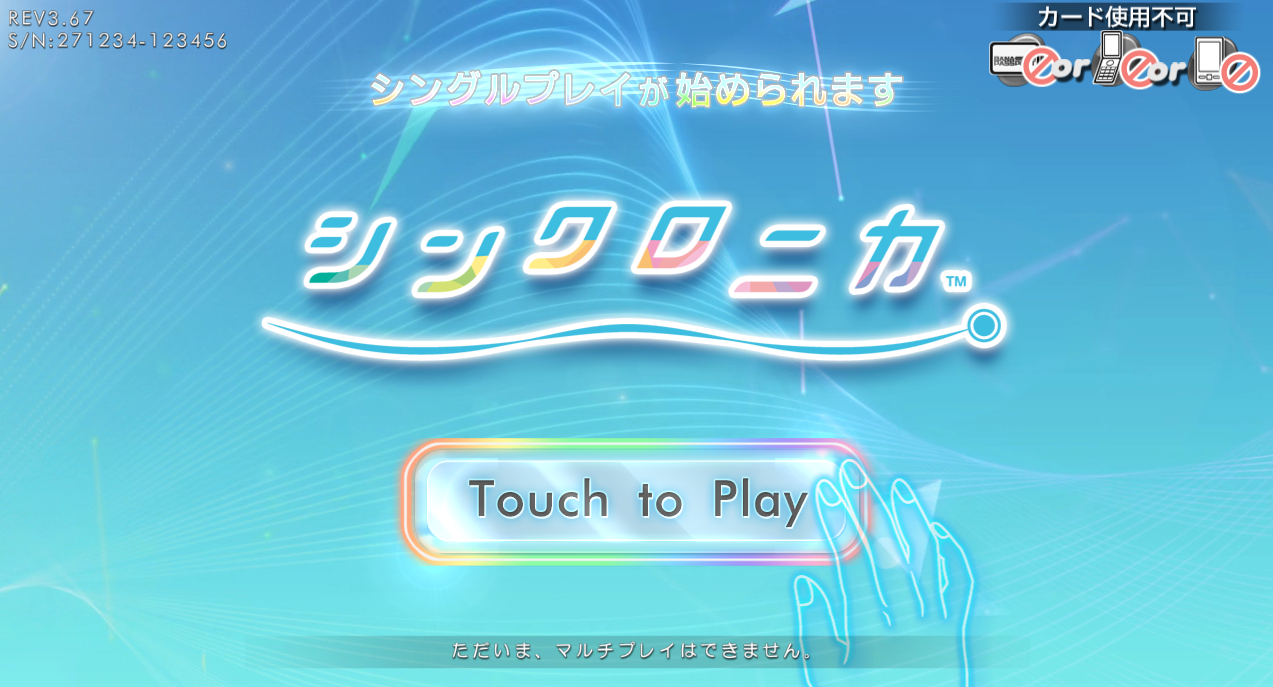







dalao现在怎么办,显示3/1 PC主板连接错误
安装下来除了backup是正常的,其他都异常,是哪里出问题了吗,:(
显示器刷新率调成120hz,另外检查N卡控制面板那一步有没有生效
我也遇到了这个问题,但按照你说的过程检查依旧没有解决
特别好笑,由于TAL的Action过期了,其他几个fork仓库没有编译成功的,我只能自己搞了5个小时,结果还没编出来……
草 到期了还行。需要的话回复一下我留个网盘。
我需要(
已补度盘,见页面最底部